LMT Launcher
LATEST VERSION
LMT v1.912.apk
OLD VERSIONS
sendevent.zip
LMT v1.99.apk
LMT v1.98.apk
| QR code |
LMT v1.91.apk
LMT v1.9.apk
LMT v1.86.apk
LMT v1.85.apk
LMT v1.8.apk
LMT v1.7.apk
LMT v1.6.apk
LMT v1.5.apk
LMT v1.4.apk
LMT v1.3.apk
LMT v1.2.apk
LMT v0.8.apk
LMT v0.1.apk
OVERVIEW
LMT is a tool for Android (tested already on multiple devices - see below) that launches a command when perform single touch or multitouch gestures on the screen (In any app/screen/etc.). You can connect basic and advanced commands to any gesture LMT supports. In addition to the gestures you can activate a system-wide PieControl for navigation like the feature in the ICS stock browser (touch the side of the screen to activate it).
Installation
Download the latest apk, copy it to your phone and install it via file explorer. After installation start LMT and set the specified input device for your phone. Then connect an action to e.g. the double swipe up gesture, start the touchservice and do the double swipe up gesture on the screen afterwards. If everything works fine, you’ll see the corresponding overlay and action. The input devices/touchscreen to screen factors:
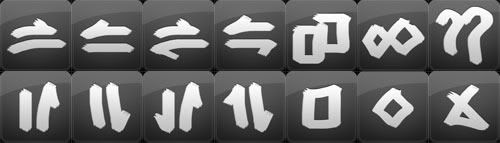
Commands
The ISAS (invisible swipe areas) can be used to swipe with one finger from the sides to to center of the screen (like you would bring up the pie) to trigger actions. E.g. you could use the 3 ISAS at the bottom of the screen to trigger back, home and recents with just swipes when the navbar is hidden. Those swipes are as fast and reliable as normal button presses. In order to make the ISAS work you have to do the following setup:
Troubleshooting
For gestures and ISAS you need to set the proper input device and for ISAS the proper touchscreen to screen factors. If your device is not on the list, you can find them out doing the following steps:
Installation
Download the latest apk, copy it to your phone and install it via file explorer. After installation start LMT and set the specified input device for your phone. Then connect an action to e.g. the double swipe up gesture, start the touchservice and do the double swipe up gesture on the screen afterwards. If everything works fine, you’ll see the corresponding overlay and action. The input devices/touchscreen to screen factors:
- HTC Evo3D -> 4
- HTC Sensation -> 2/4, x=200%, y=100%
- HTC Amaze -> 4
- HTC HD2 -> 0
- HTC DesireHD -> 3
- HTC Thunderbolt -> 1
- HTC Inspire 4G -> 1
- HTC One X -> 4
- HTC One XL -> 1
- Google Galaxy Nexus -> 1, x=100%, y=100%
- Google Nexus S -> 0
- Google Nexus 4 -> 2, x=200%, y=200%
- Google Nexus 7 -> 0, x=160%, y=200%
- Samsung Galaxy S2 -> 2
- Samsung Galaxy Note -> 2
- Samsung Galaxy Note 2 -> 2
- Samsung Galaxy S -> 0/8
- Samsung Galaxy Tab 8.9 -> 4
- Sprint Samsung GS3 -> 6
- Sony Xperia T -> 2
- Motorola Atrix 4G -> 3/5
- Motorola RAZR -> 4
- Motorola DROID 3 -> 4
- Motorola Defy -> 3
- HP Touchpad -> 6
- Acer Iconia -> 2/4
- Alcatel One Touch 997D -> 7
- Zopo ZP950 -> 3
- Square (start gesture top left cw)
- Diamond (start gesture at the bottom cw)
- Delete (start gesture top left)
- SwipeRightDouble
- SwipeLeftDouble
- SwipeUpDouble
- SwipeDownDouble
- SwipeRightLeftDouble
- SwipeLeftRightDouble
- SwipeUpDownDouble
- SwipeDownUpDouble
- QuestionmarkDouble
- SquareDouble
- DiamondDouble
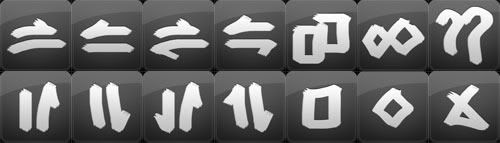
Commands
- None -> Trigger no command
- App -> Trigger an arbitrary app
- Home -> Switch to home screen
- HomeLongpress -> Trigger the TaskManager
- Menu -> Trigger the menu key
- Back -> Trigger the back key
- Search -> Activate search
- SearchLongpress -> Activate voice search
- NextApp -> Switch to the next running app
- PrevApp -> Switch to the previous running app
- LMT -> Open LMT user interface
- Wifi -> Toggle the Wifi mode
- Data -> Toggle the data mode
- Bluetooth -> Toggle the Bluetooth mode
- GPS -> Open the GPS mode
- Key -> Trigger an arbitrary key (e.g. "3" for the HOME key - see http://developer.android.com/referen.../KeyEvent.html for keycodes)
- Activity -> Trigger an arbitrary activity (e.g. "com.android.lmt.InfoActivity" for the LMT info page)
- WebPage -> Open an arbitry webpage (e.g. "http://forum.xda-developers.com")
- Script -> Open an arbitrary script (e.g. "/mnt/sdcard/sendevent.sh" for Home Longpress - see attached script sendevent.sh)
- KillApp -> Kill the current foreground app and switch to home screen
- KillAllApps -> Kill all apps and switch to home screen
- TaskerTask -> Start a predefined tasker task (You should avoid spaces in your task name)
- OpenNotificationBar -> Open the notification bar
- OpenQuickSettings -> Open the quick settings
- OpenKeyboard -> Open the soft keyboard
The ISAS (invisible swipe areas) can be used to swipe with one finger from the sides to to center of the screen (like you would bring up the pie) to trigger actions. E.g. you could use the 3 ISAS at the bottom of the screen to trigger back, home and recents with just swipes when the navbar is hidden. Those swipes are as fast and reliable as normal button presses. In order to make the ISAS work you have to do the following setup:
- activate gestures via setMode (because ISAS are being recognized via the internal gesture engine)
- Configure min bbox size. Actually this is the length in pixel the swipe must be long, so that the corresponding action for the ISA is being triggered.
- Configure activation area size. This is the height (for bottom/top ISAS) or the width (for left/right ISAS) of the area, where the swipe must be started in. So the lower the value, the more precise you have to start the swipe at the side of the screen
- Last but not least the touchscreen to screen factors: As for some devices the touchscreen uses a different coordinate system as the screen, you have to adjust here the values for x and y. For the Nexus devices I added those values already to the OP and in later versions I'll introduce a kind of auto calibrate. But for now it is a little bit of testing...
Troubleshooting
For gestures and ISAS you need to set the proper input device and for ISAS the proper touchscreen to screen factors. If your device is not on the list, you can find them out doing the following steps:
- Download a terminal (e.g. terminal emulator) from the market
- Enter "su" and then "getevent -p" in the terminal
- Search your touchscreen device and use the given event number as input device in LMT (e.g. /dev/input/event2 -> 2)
- Check the touchscreen max values for event 35/36 and divide these with your screen resolution x and y values. This will give you the touchscreen to screen factors you have to set for the ISAS.
- Install e.g. catlog from the market
- Record with catlog the following procedure:
- Start LMT
- Set input device to x from first procedure
- Set vibration time to 777
- Start the TouchService
- Do the double swipe up gesture on the screen
- Stop the TouchService
- Send me the logcat or post it here in the thread...
Screenshots of LMT Launcher Android app



